GitHub Copilot has transformed coding by providing AI-powered code suggestions directly within your Visual Studio Code environment. However, managing multiple GitHub accounts, especially switching between personal and work profiles can sometimes get tricky. This guide outlines the straightforward process for switching your GitHub Copilot account within Visual Studio Code, helping you do it smoothly and effectively..
Why Switch GitHub Copilot Accounts?
- Multiple Accounts: Many developers maintain their separate GitHub accounts for personal projects and work related tasks. Switching accounts helps keep your environment organized.
- Request Limits & Premium Usage: When your current account exceeds the monthly request limit chat request or reaches the cap of a premium plan, switching to another account can help you easily continue using GitHub Copilot without any disruptions.
- Account Permissions and Subscriptions: Different accounts may have different subscription plans or permissions. Switching accounts ensures you to access the right features and limits.
- Security & Privacy: Ensuring the correct account is connected helps maintain your privacy and keeps your credentials secure.
Step-by-Step Guide to Switch GitHub Copilot Accounts in VS Code
1. Open Visual Studio Code
Launch your VS Code editor to start the process.
2. Access Installed Extensions
Click on the Extensions icon in the sidebar or press Ctrl+Shift+X to view installed extensions.
3. Search for GitHub Copilot
In the Extensions search bar, type GitHub Copilot to find the plugin.
4. Select GitHub Copilot Extension
Click on the GitHub Copilot extension from the search results to view its details.
5. Open Extension Settings
Click on the gear icon (⚙️) the Settings button within the extension.

6. Navigate to Account Preferences
Within the settings, find and select the Account Preferences section.
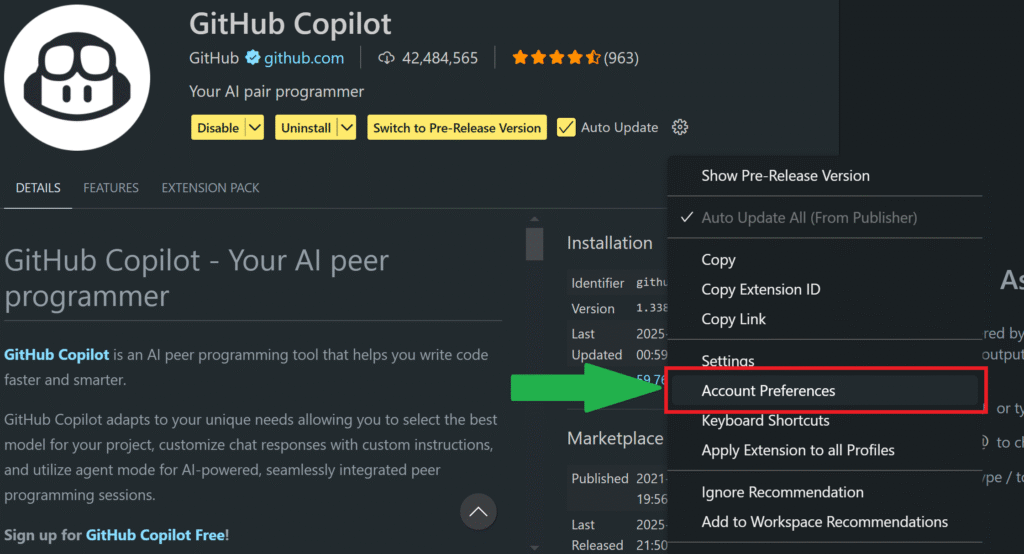
7. Choose “Use New Account”
Click “Use new account…”, this will prompt VS Code to initiate the account switching process.
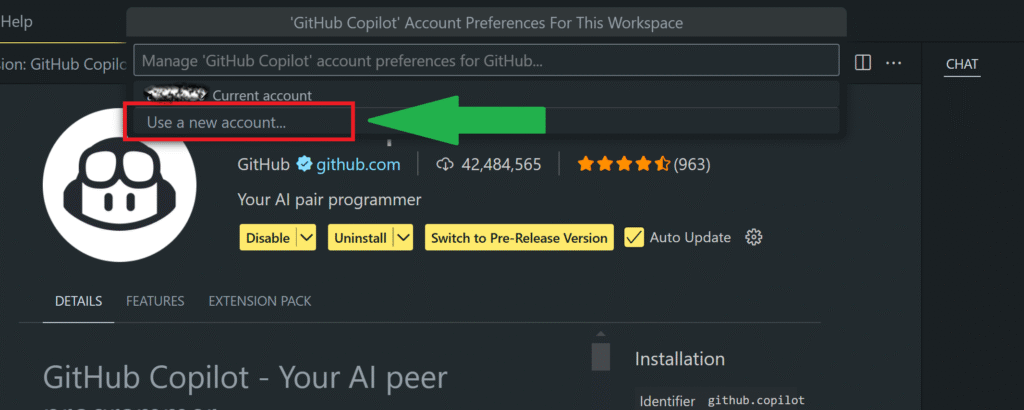
8. Sign in to GitHub
A new window will open, directing you to the GitHub Copilot login page.
9. Log in with Your Desired GitHub Account
Enter your credentials for the new account.
Or, if you want to switch to a different account then log out and log in again with the other account.
10. Authorize the Application
After signing in, click on “Authorize Visual Studio Code” to grant access and complete switch.
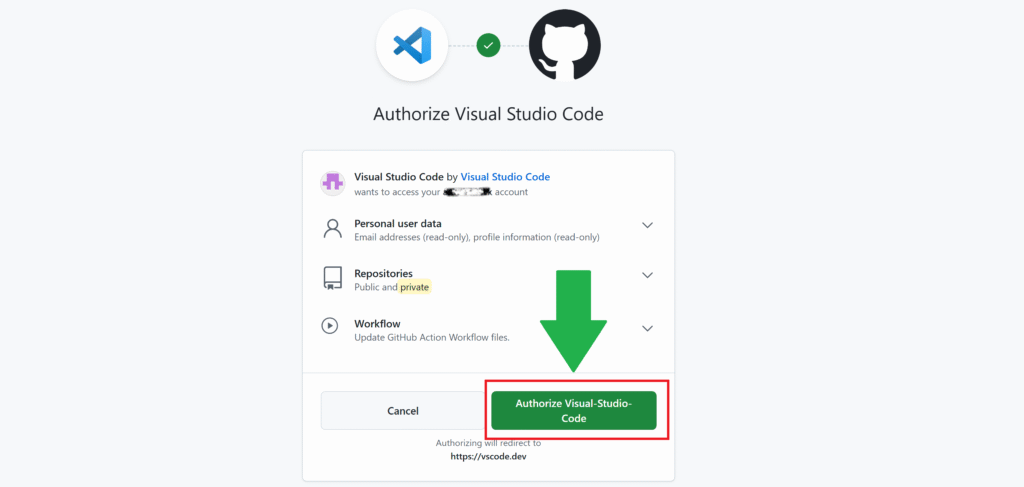
11. Restart the VS Code and Enjoy 😊👍🏻
Conclusion
Switching GitHub Copilot accounts in VS Code involves signing out, clearing cached credentials, signing back in with the new account, and verifying the setup. This process ensures you maintain control over your coding environment across multiple accounts, making your development process smooth and secure.